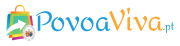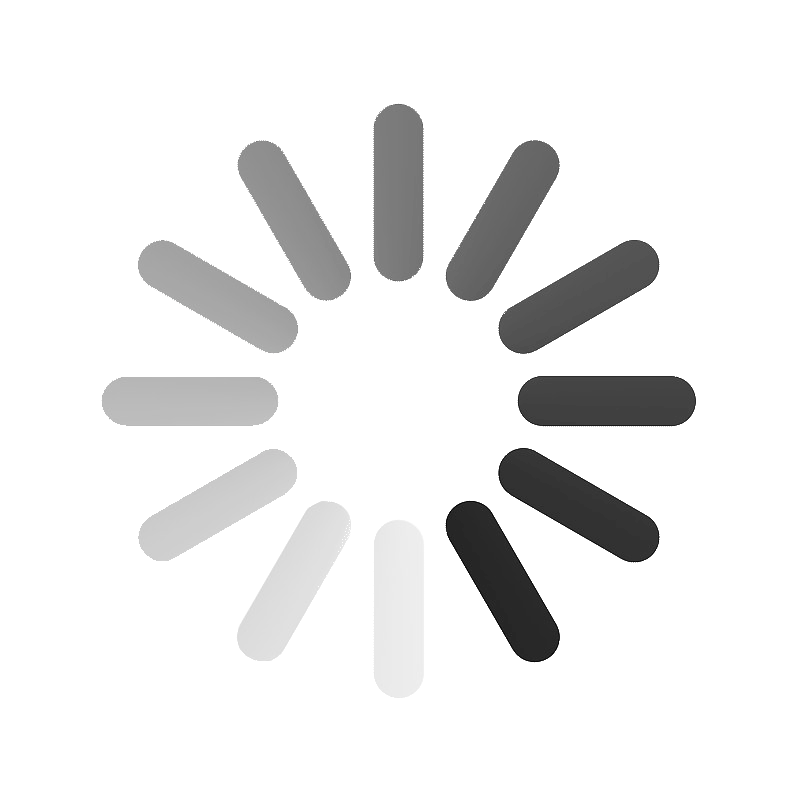Política de Cookies
Configuração de cookies
Informações
Os cookies são pequenos ficheiros de texto enviados para o seu computador ou dispositivo móvel quando visita websites. Os cookies ajudam os websites a armazenar e recuperar informação sobre os seus hábitos de navegação por forma a personalizar a navegação de acordo com as suas preferências.
- Cookies de sessão: são cookies temporários que permanecem em arquivo de cookies do navegador até que este abandone a página web, pelo que não fica qualquer registo no disco rígido do utilizador. A Informação recolhida por estes cookies serve para analisar padrões de tráfego do site. Em última análise, isso permite-nos melhorar o conteúdo e a usabilidade do site.
- Cookies de análise: são aqueles que bem tratados por nós ou por terceiros, nos permitem quantificar o número de utilizadores e realizar a medição e análise estatística de como os utilizadores usam o serviço oferecido. Examinamos a sua navegação no nosso site, com o objectivo de melhorar o fornecimento de produtos ou serviços que lhe disponibilizamos.
- Cookies publicitários: são aqueles que bem tratados por nós ou por terceiros, nos permitem gerir de uma forma mais eficaz a oferta de espaços publicitários que existem no site, podendo analisar os seus hábitos de navegação e mostrar-lhe publicidade relacionada com o seu perfil de navegação.
- Cookies de análise: são aqueles que bem tratados por nós ou por terceiros, nos permitem quantificar o número de utilizadores e realizar a medição e análise estatística de como os utilizadores usam o serviço oferecido. Examinamos a sua navegação no nosso site, com o objectivo de melhorar o fornecimento de produtos ou serviços que lhe disponibilizamos.
- Cookies publicitários: são aqueles que bem tratados por nós ou por terceiros, nos permitem gerir de uma forma mais eficaz a oferta de espaços publicitários que existem no site, podendo analisar os seus hábitos de navegação e mostrar-lhe publicidade relacionada com o seu perfil de navegação.
Se preferir não permitir cookies tem a possibilidade de desativar os cookies no navegador de internet (browser) que utiliza, mas deverá ter em conta que poderá impedir que algumas páginas Web sejam apresentadas corretamente.
- Google Chrome
1- Clique no ícone do menu do Google Chrome .
2- Selecione Configurações.
3- Na parte inferior da página, clique em Mostrar configurações avançadas.
4- Na seção "Privacidade", clique em Configurações de conteúdo.
5- Ativar ou desativar cookies:
6- Para ativar os cookies, selecione Permitir a configuração de dados locais (recomendado).
7- Para desativar os cookies, selecione Bloquear as configurações de quaisquer dados por sites.
- Internet Explorer
1- Abrir o Internet Explorer clicando no botão Iniciar e, em seguida, clicando em Internet Explorer.
2- Clique no botão Ferramentas e, em seguida, clique em Opções da Internet.
3- Clique no separador Privacidade e, em Definições, mova o controlo de deslize para o topo para bloquear todos os cookies ou para o fundo para permitir todos os cookies e, em seguida, clique em OK.
- Firefox
1- Seleccione Ferramentas > Opções e aceda ao painel Privacidade.
2- No menu Guardar até, seleccione a opção fechar o Firefox.
Se deseja permitir aos sites em que confia a possibilidade de armazenar cookies permanentemente (por exemplo, para permitir a autenticação automática num determinado site), pressione Excepções…, introduza o endereço do site e pressione Permitir.
- Safari
1- Clique em "Edit" (Editar); 2- Selecione "Preferences" (Preferências); 3- No painel superior, selecione o ícone "Security" (Segurança) 4- Na secção "Accept Cookies" (Aceitar cookies), selecione "Never"(Nunca).
- Opera
1- Clique em Settings 2- Selecione Preferences > Advanced > Cookies > Enable or disable cookies
1- Clique no ícone do menu do Google Chrome .
2- Selecione Configurações.
3- Na parte inferior da página, clique em Mostrar configurações avançadas.
4- Na seção "Privacidade", clique em Configurações de conteúdo.
5- Ativar ou desativar cookies:
6- Para ativar os cookies, selecione Permitir a configuração de dados locais (recomendado).
7- Para desativar os cookies, selecione Bloquear as configurações de quaisquer dados por sites.
- Internet Explorer
1- Abrir o Internet Explorer clicando no botão Iniciar e, em seguida, clicando em Internet Explorer.
2- Clique no botão Ferramentas e, em seguida, clique em Opções da Internet.
3- Clique no separador Privacidade e, em Definições, mova o controlo de deslize para o topo para bloquear todos os cookies ou para o fundo para permitir todos os cookies e, em seguida, clique em OK.
- Firefox
1- Seleccione Ferramentas > Opções e aceda ao painel Privacidade.
2- No menu Guardar até, seleccione a opção fechar o Firefox.
Se deseja permitir aos sites em que confia a possibilidade de armazenar cookies permanentemente (por exemplo, para permitir a autenticação automática num determinado site), pressione Excepções…, introduza o endereço do site e pressione Permitir.
- Safari
1- Clique em "Edit" (Editar); 2- Selecione "Preferences" (Preferências); 3- No painel superior, selecione o ícone "Security" (Segurança) 4- Na secção "Accept Cookies" (Aceitar cookies), selecione "Never"(Nunca).
- Opera
1- Clique em Settings 2- Selecione Preferences > Advanced > Cookies > Enable or disable cookies
Cookies utilizados
| # | Coluna | Informação do cookie |
|---|---|---|
| 1 | bss_povoaviva | Cookie da Plataforma |
| 2 | XSRF-TOKEN | Não tem informações |